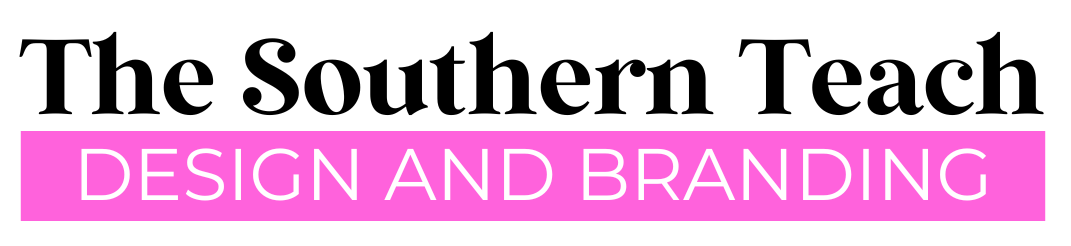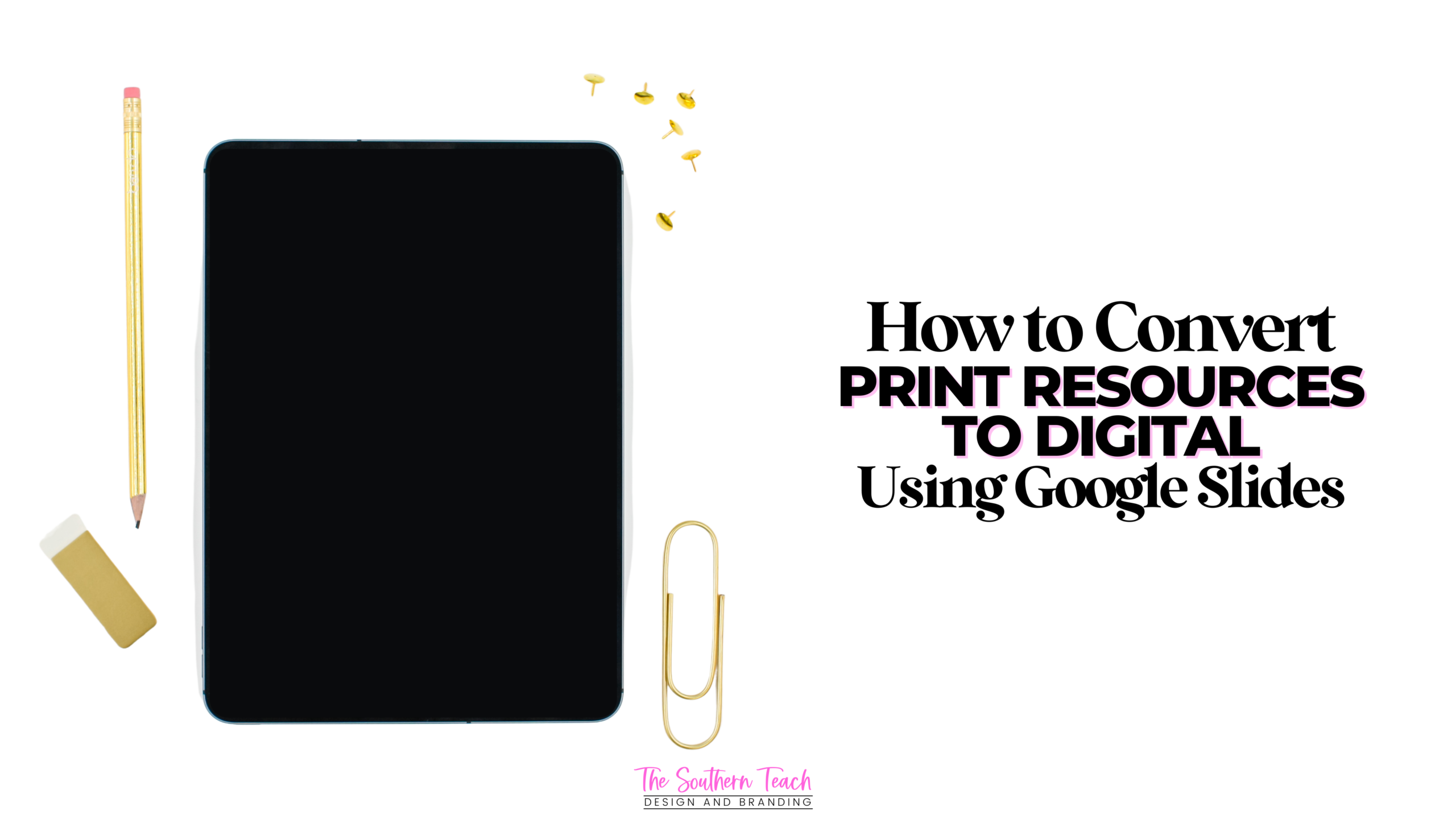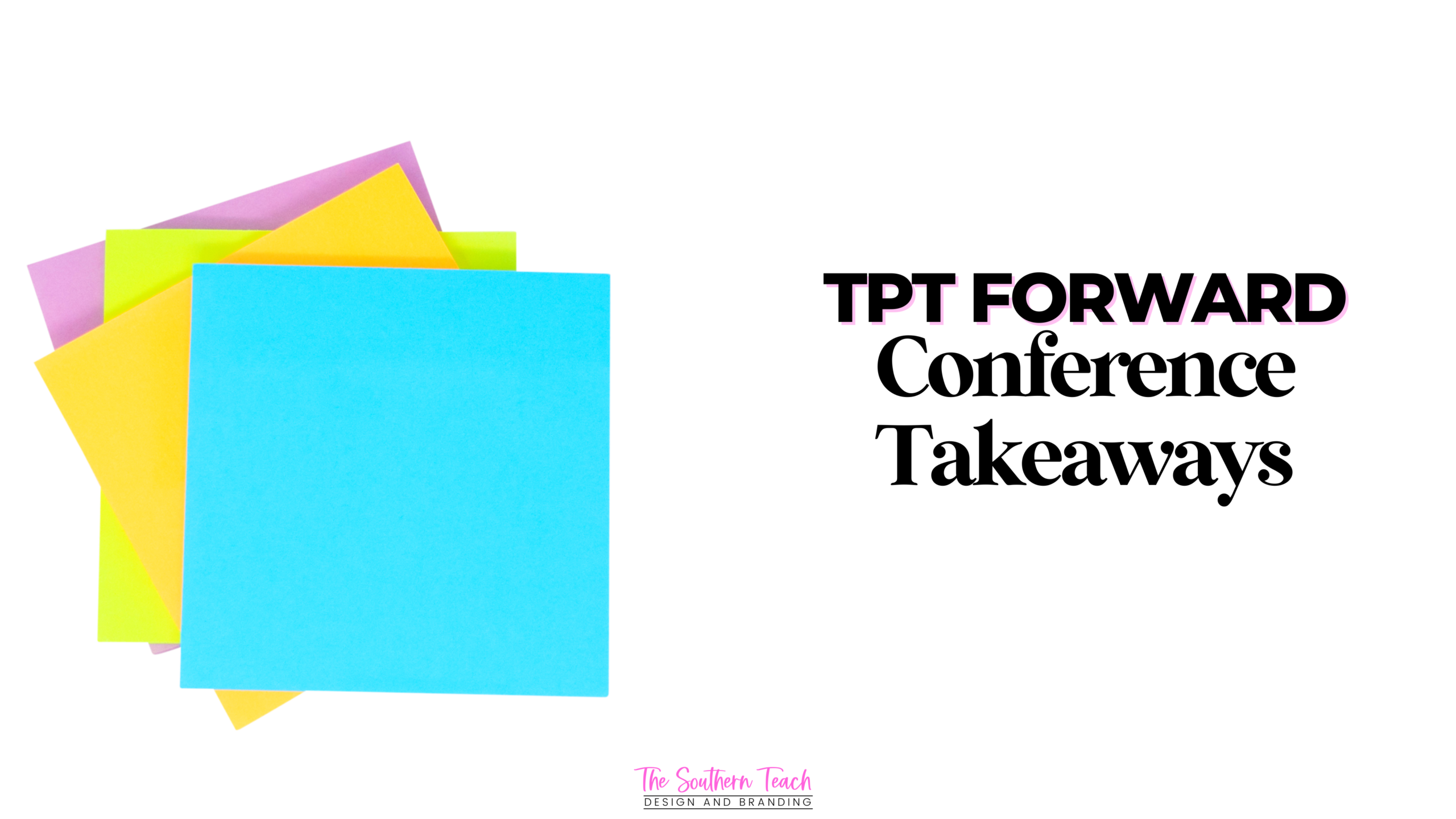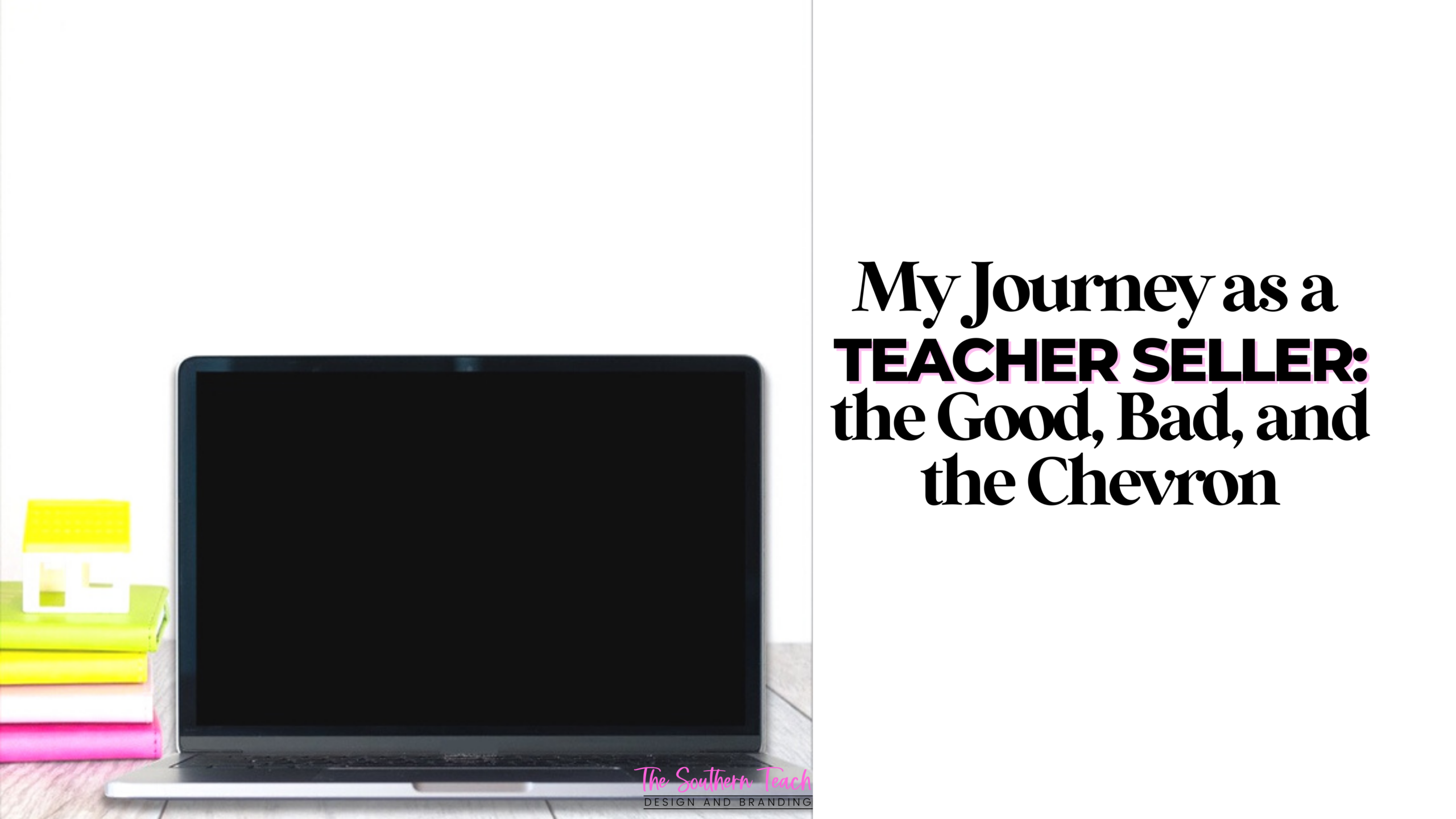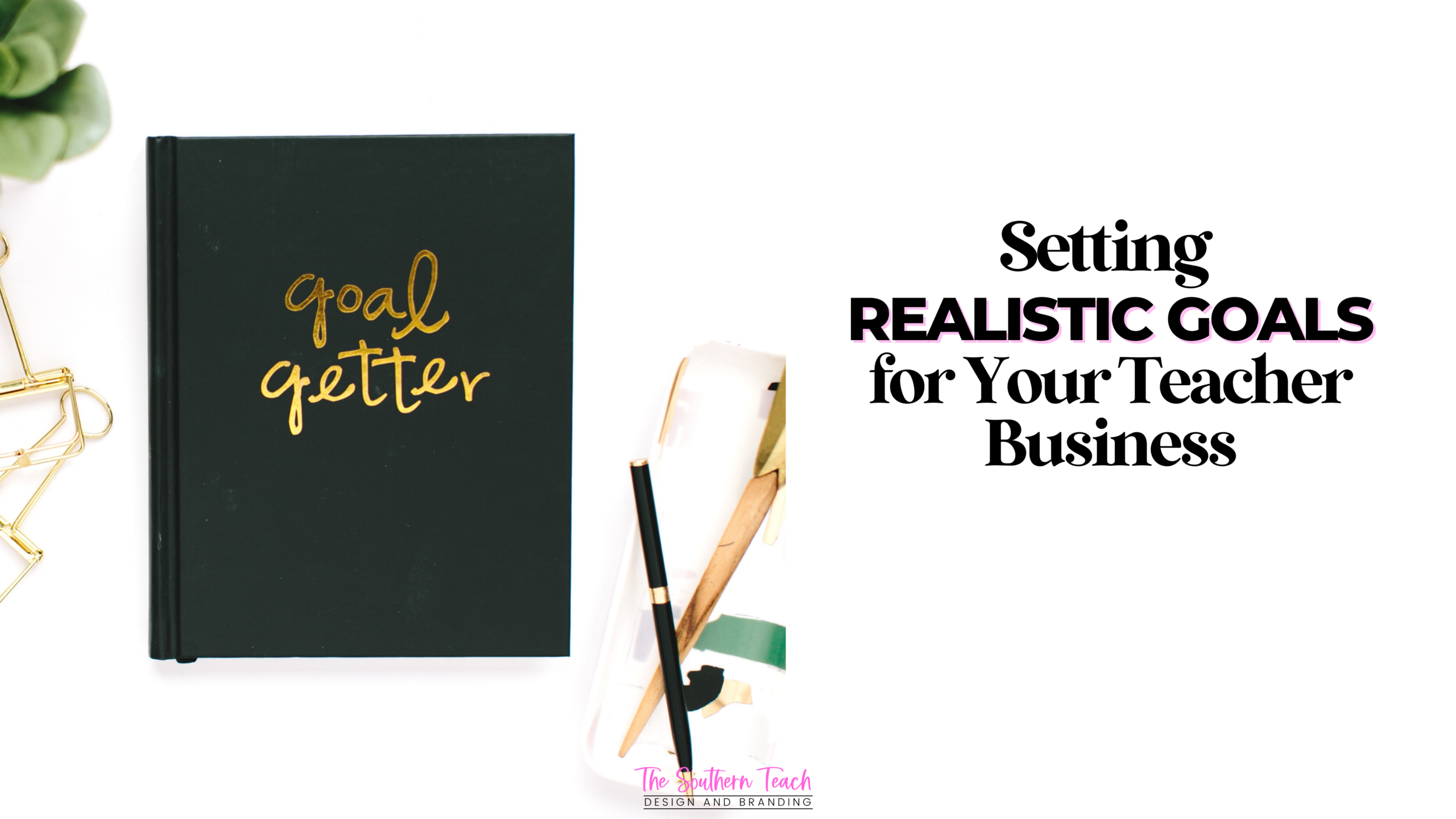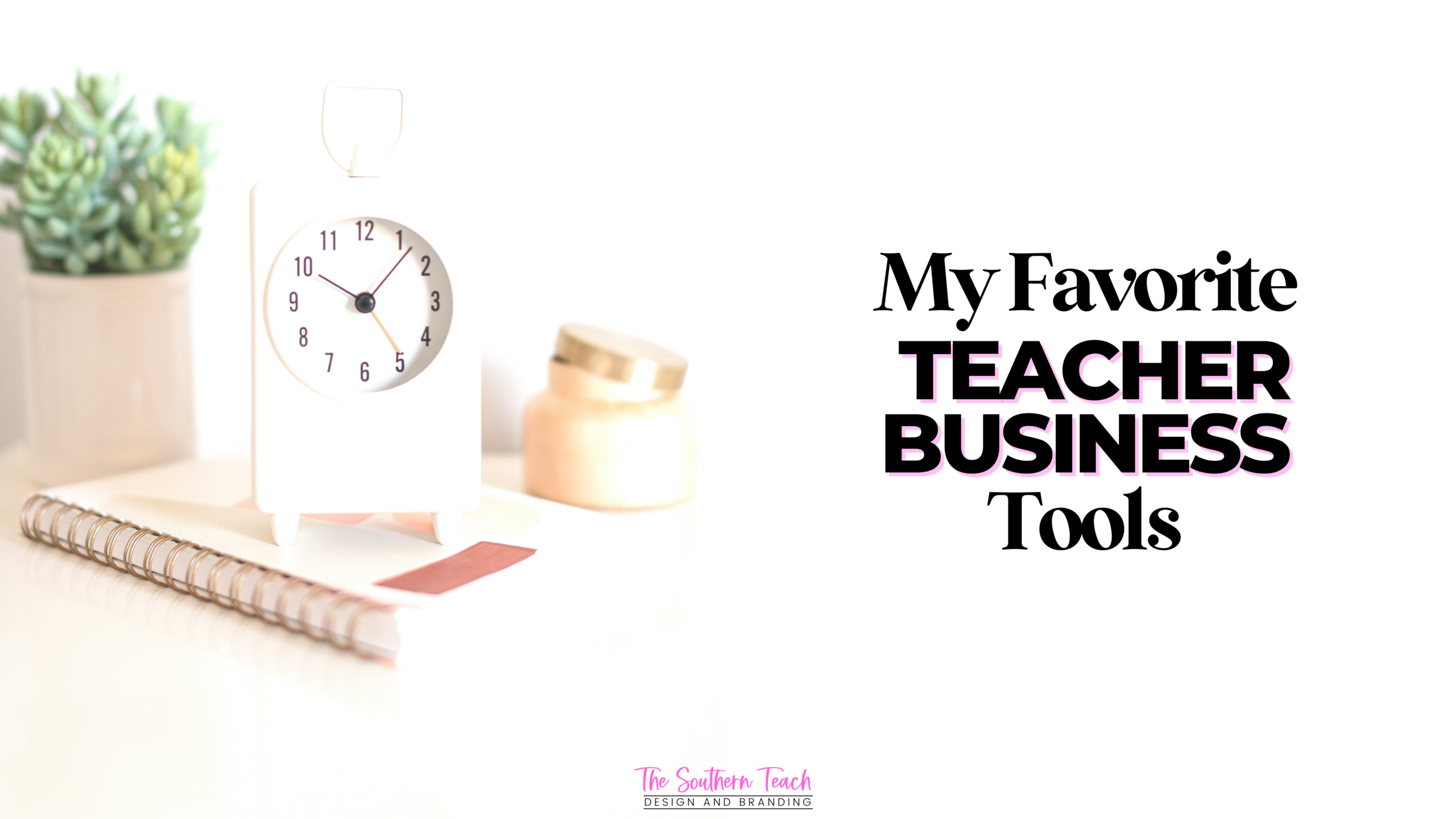My Fail-Proof System of Creating TPT Resources from Start to Finish
Is product creation feeling a little bit overwhelming for you? Or maybe you might have systems that you currently are using that aren’t quite up to shape and it’s taking you much longer to upload finished resources? I definitely know the feeling.
Well, if you’re reading this, you’re in luck! Today I’m going to be sharing with you my own process of creating TPT resources. You can snag some ideas from this episode and make it your own, or use the whole process yourself!
Listen to the Episode:
Step 1: Have a Plan
- Think about how often you want to create resources. This will all depend on where you’re at in your TPT journey. If you’re new, you might need to focus on product creation, but if you’re more established or you have a ton of resources, you might need to focus on product revision.
- Think about what is selling well. If you’ve been in your store for a while, you should have some data about what has been selling in your store for a number of months. Then you would use that data to drive instruction just like you would with the classroom…use the data to drive creation.
- Think about any standards or goals you have for your specific resources. What do you want students to accomplish? Is it just going to be a fun little back to school activity, or will it be some type of really heavy curriculum that students can use throughout the year? Decide what goals you want and standards you want to use (such as TEKS or Common Core Standards).
- Think about if you want your resource to be solely printable, digital, or both. Will it be some type of classroom decoration that’s only printable? If you have another resource that you want to create, maybe you could see what you can do to make it both digital and printable since students are online and virtual and could be going from face-to-face to virtual at any time. It’s always good to have a mix of both in some way.
Step 2: Outline Your Resource
Get out a good old piece of notebook paper and outline how you want your resource to be laid out! This is a great time to get messy, but as you’re outlining your resource, decide what you want your students to do. Are they going to be using graphic organizers? Are they going to be reading a story followed by some questions? Physically draw out what your resource is going to look like with borders or clipart. Have some sketch of how it’s all going to be like. Create and write out your questions or items for your resource.
If you’re creating a digital resource, how will that digital version look? Are you going to have it in landscape mode? Are you going to have it in portrait mode, like the printable version? Decide how it’ll be all laid out before you even open up your laptop or computer.
Step 3: Create the Content
This can be done using PowerPoint or Keynote or Google slides. I recommend whatever you do use, create your printable version first and then the digital version. It does help to have your printable version already done. Then you can repurpose your content for your digital version if needed.
Usually I make sure that my printable version is black and white or printer friendly with pops of color, but in my digital version, I go full color. I repurpose by copying and pasting the content the printable version to the digital version, as well as adding much more color than I would in my printable version.
The main thing to think about is when you are actually going into PowerPoint or Keynote or Google slides, you’re not making up the content of the resource. Everything you’re going to have, from the directions to the actual content or questions asked, needs to be completed during the outlining phase, not when you’re creating the resource. In step 3, you are just taking what you already outlined and adding on more details, depending on how short or detailed your outline is. For the most part, you should have everything laid out on your paper that you’re just transferring to your printable or digital version in this step of the creation process.
In this step, you are also adding your clip art, fonts, borders, and photos.
Another thing to have is a terms of use page, which is outlining how teachers can use this resource. You could also add a thank you page, which is thanking them for downloading and purchasing the resource and sharing other ways to connect. You could also use that to add similar recommended resources and make it clickable as well.
Step 4: Revise and Edit the Content
After I’ve created my content, I usually let it sit. I take it day or two off. And then I look back at the resource again, to see if there are any errors to edit my content, if necessary. I take the time to spruce it up and change around some things if needed.
It’s always good to have a fresh set of eyes for this step. Do not do step three and four in the same day! Sometimes I print my resource and find my mistakes by going through it by completing it as a student would, or reading it all out loud.
Step 5: Prepare to Publish
During this step, I save all my slides as .PNG files. I go to file > export > save as a .PNG file. I always use .PNG versus a .JPEG file just because .PNG files are a higher quality.
Additionally, during this step, if I do have a digital version that I’ve created, I would upload that digital version to Google slides or Seesaw or whatever digital platform I’m using.
Another thing to think about when you’re preparing to publish is to make sure to flatten and secure your resource. You can easily do this by using Flatpack by Bearwood Labs. This is an easy way to flatten and secure your resources with just a click.
If you don’t have Flat Pack, another way to flatten and secure would be through Adobe Pro.
You could also save everything as .PNG files and create a new PowerPoint. And then from there you would upload each page a new slide.
Last, I set up my files (if I have more than one ) as a zipped file. With my MacBook Pro, I can just click on the different documents that are going to go in the resource and compress it together in one folder.
How Long Does It Take to Create TPT Resources?
This whole creation process that I have for you time-wise really depends on the bulk of the resource. I have some resources where I can easily do it in five to six hours or three to four hours. Sometimes it might take a week.
Regardless of how long it takes me, I go through the same product creation process!
Creative Action Tip
I want you to try some or all of this process with your next resource or any of the tips that I shared with you today. Start with one at the time, and then depending on your speed, you can add on.
If you’re going to do multiple resources using this creation process, make sure that they are similar so you won’t have to work as long.
I hope you got some really great tips on the creation process and got some great insight on how I use my creation process when I’m creating my own resources!