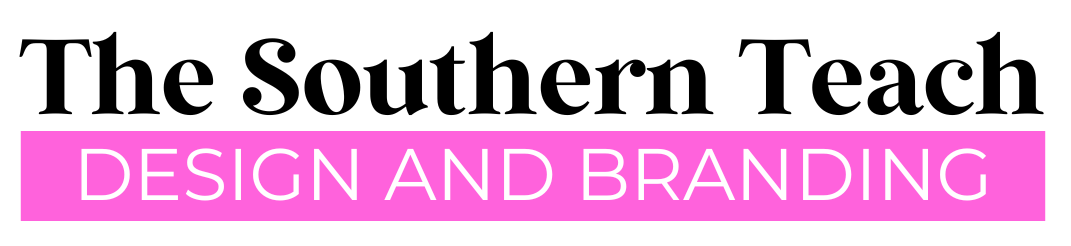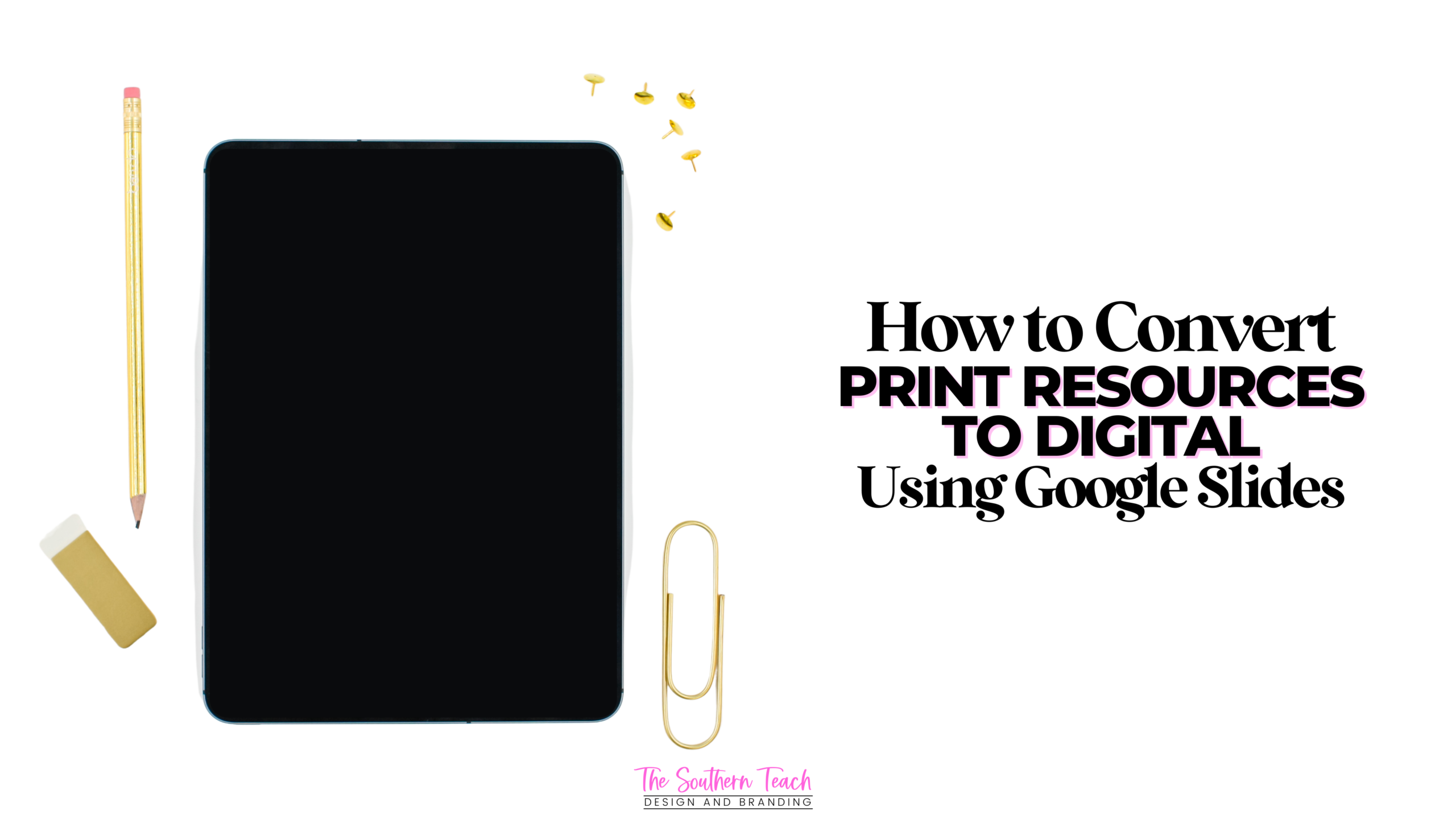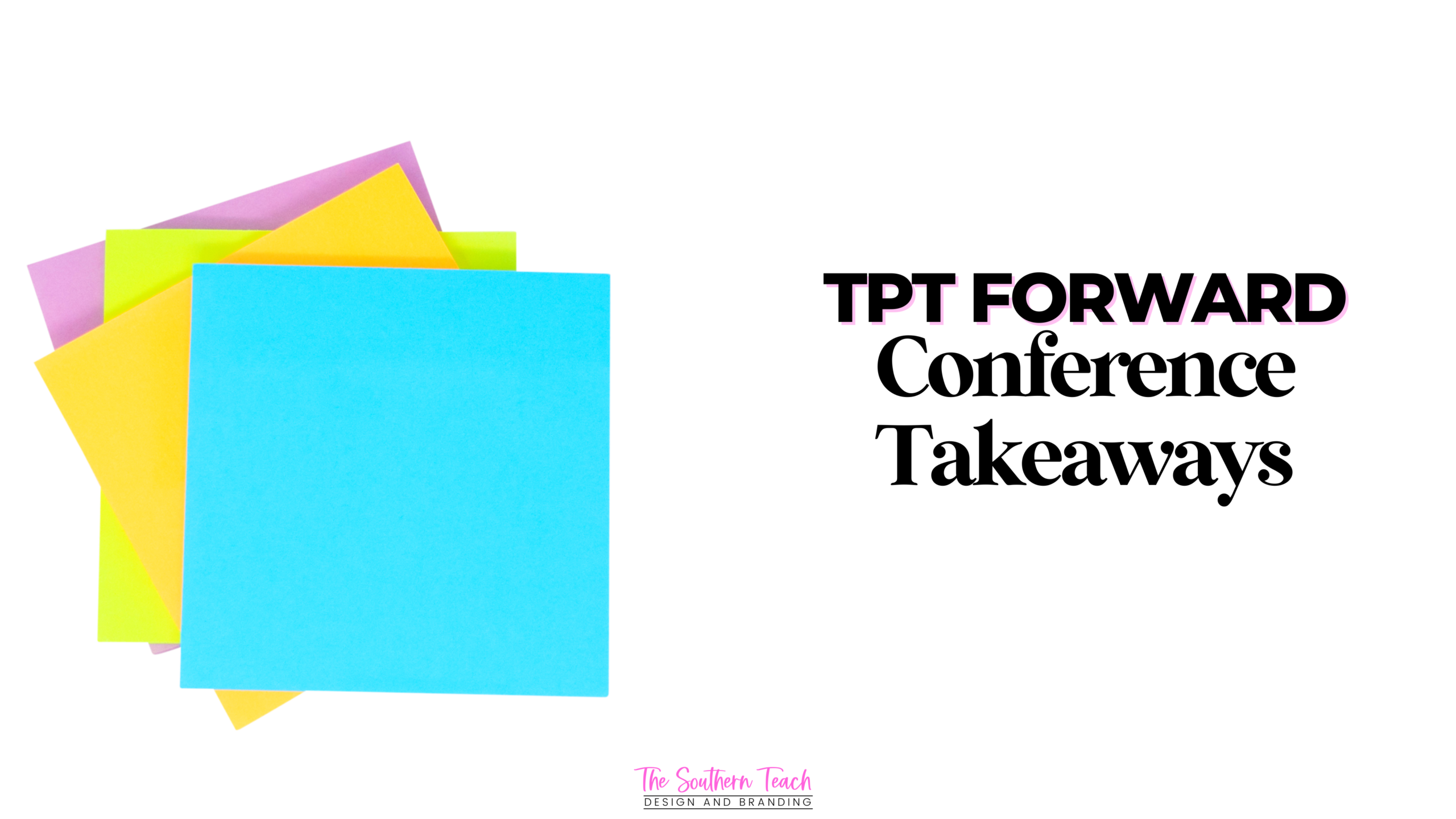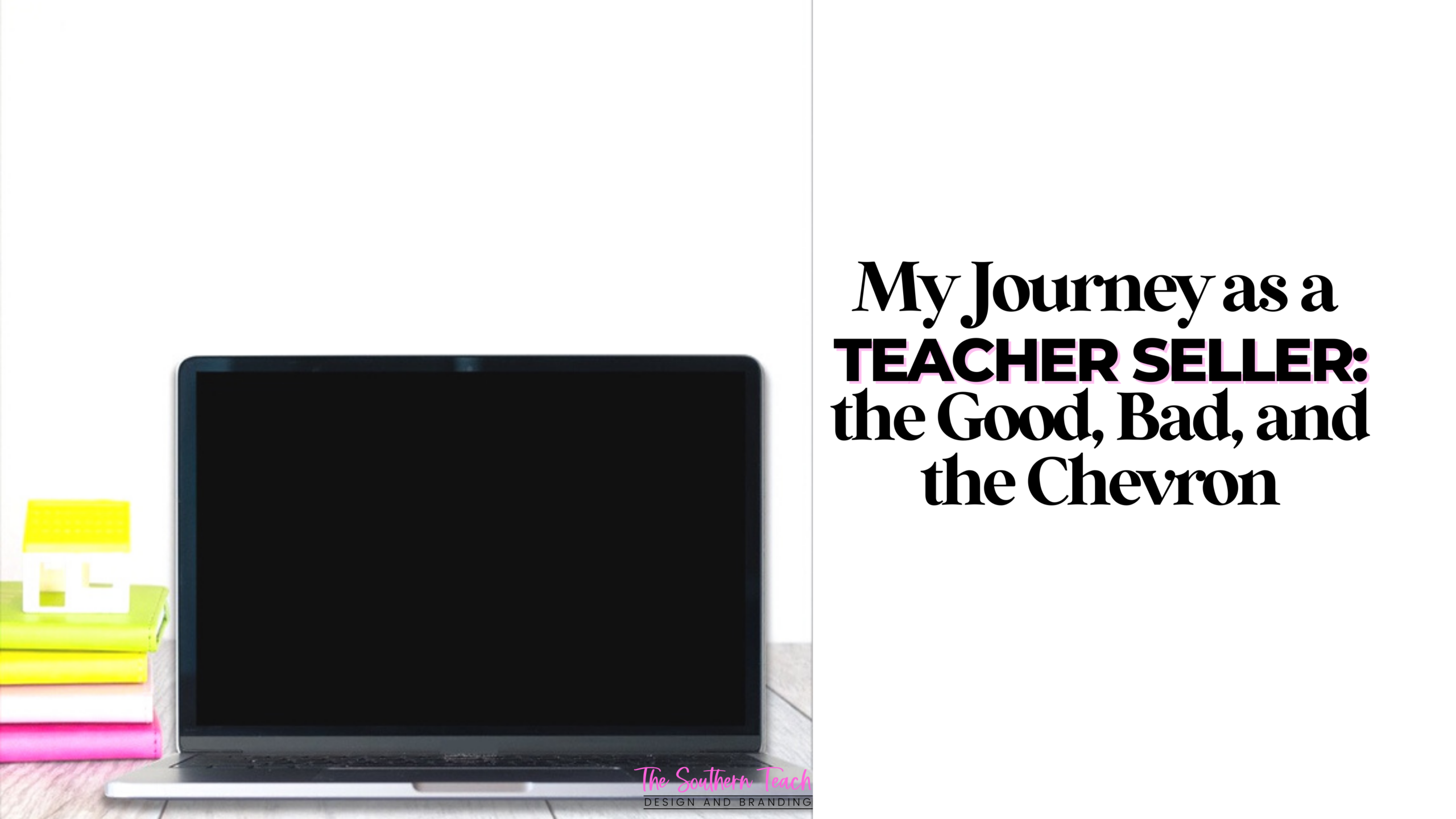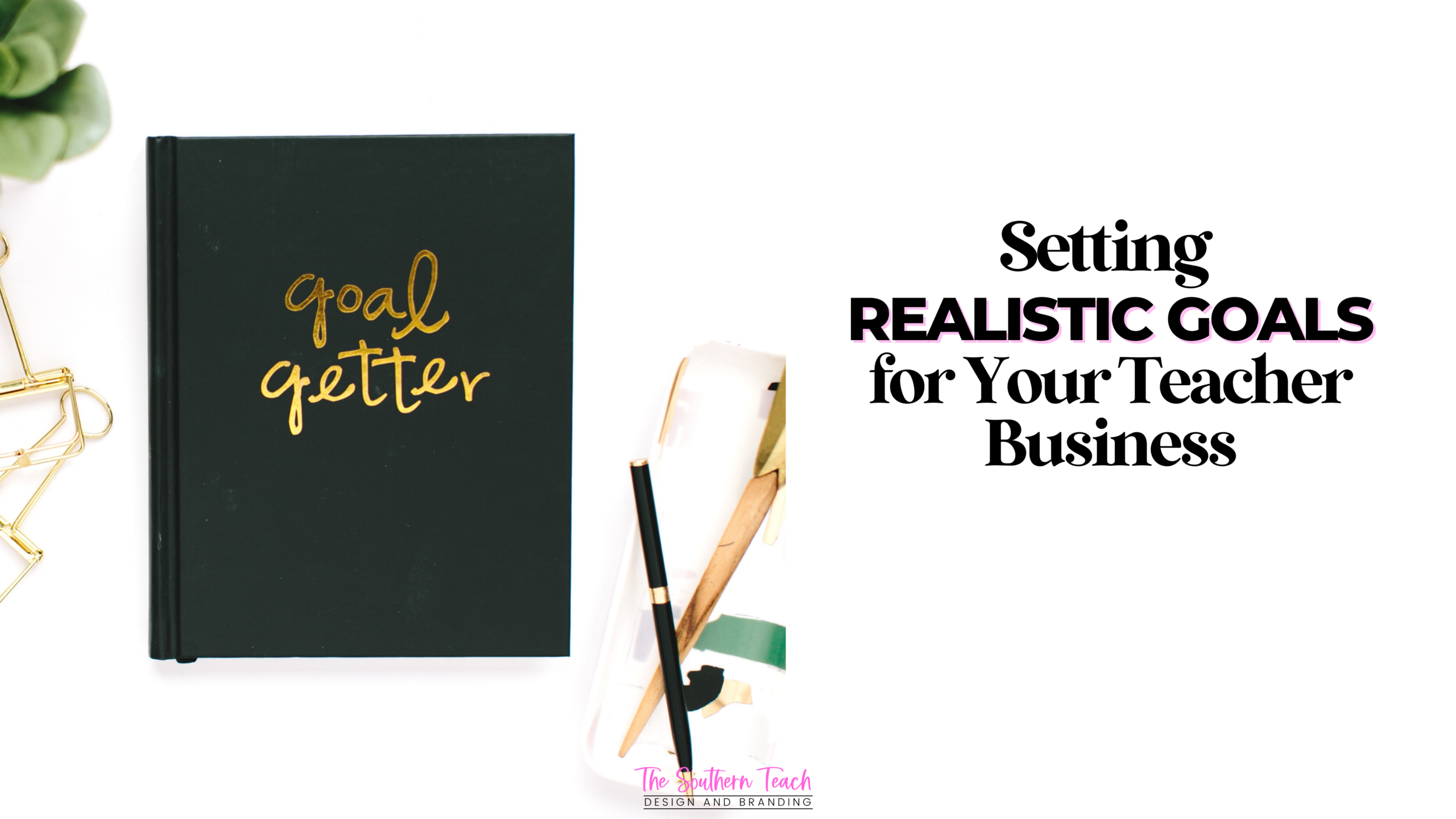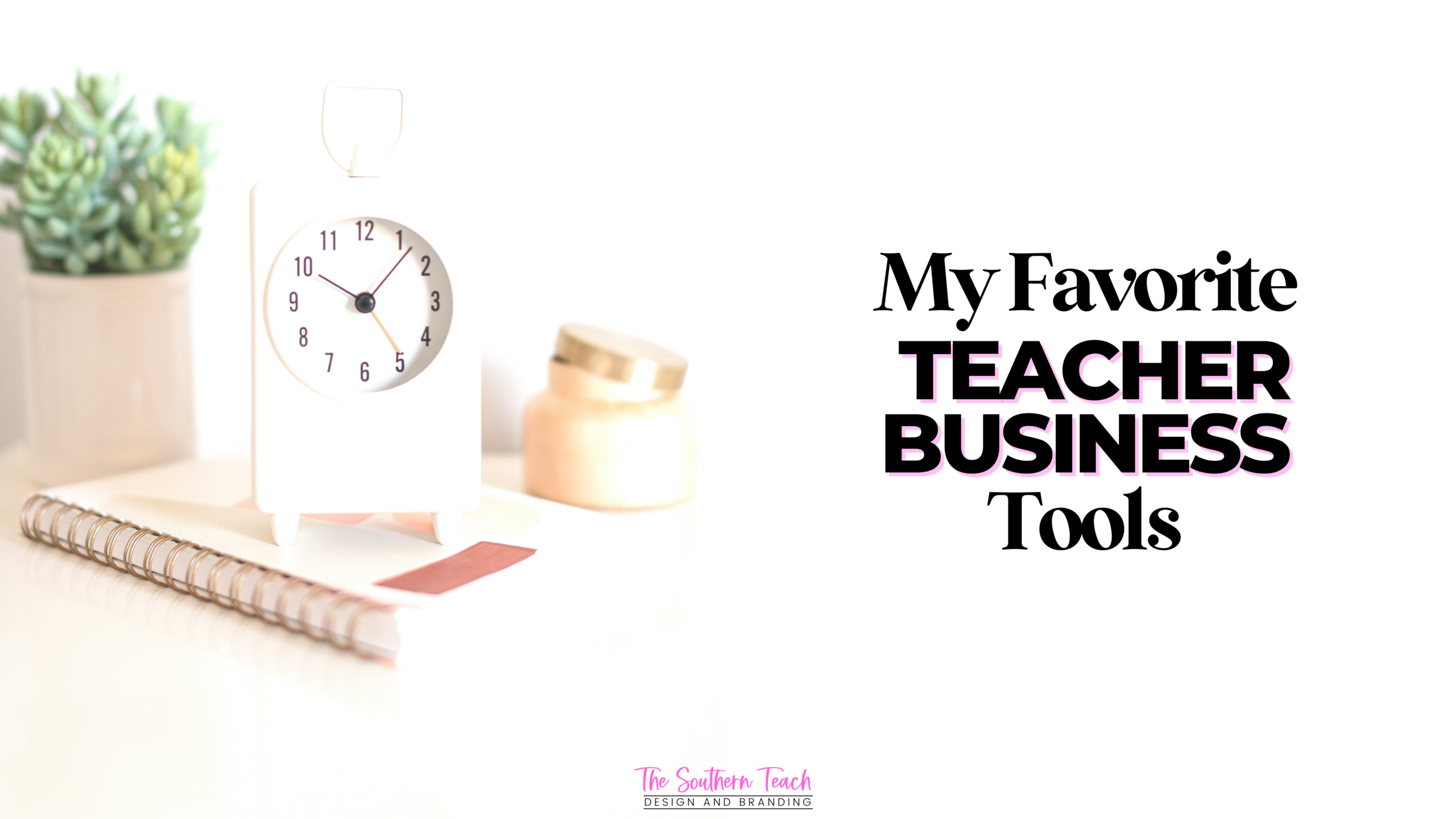How to Convert Print Resources to Digital using Google Slides
Digital resources in this day and age are a necessity.
With many students learning virtually due to the pandemic, TPT resources that don’t have the flexibility to be for both face-to-face and distance learning may end up hurting, rather than helping your sales.
What are you to do when all you have in your TPT store are printable resources? How can you convert these to digital without having to start completely from scratch?
In today’s tutorial, I give you steps on how to take a printable resource you have already created and convert it to a digital version. In this example I teach you how to convert a resource created in Powerpoint to Google Slides.
Listen to the Episode
Here are the timestamps for each step (from the video)!
Step 1: Save all of your images as .PNG files. (0:40)

Step 2: Create a new Google Slide document with the same dimensions as your resource. (1:50)

Step 3: Insert each page as a background image. (2:48)

Step 4: Add text boxes where students write their answers. (4:30)

Step 5: Add any other elements to enhance your product. (13:35)

Step 6: Upload it as a Google resource on TPT or save the link (don’t forget to change the ending of the URL to copy)! (14:39)

Creative Action Tip
Create your own printable to digital resource! Start small and then, when you get comfortable, you can work your way up to the larger resources in your store!